Set Smappee charge point to pair with CPO
Smappee portal
To do this, you will need access to the Smappee portal, or Smappee dashboard.
Surf to https://dashboard.smappee.net.
Log in with your credentials.
Click in the left menu on EV Line
Then select your charging station.
In the additional screen with the configuration settings of the selected charging station, click on services
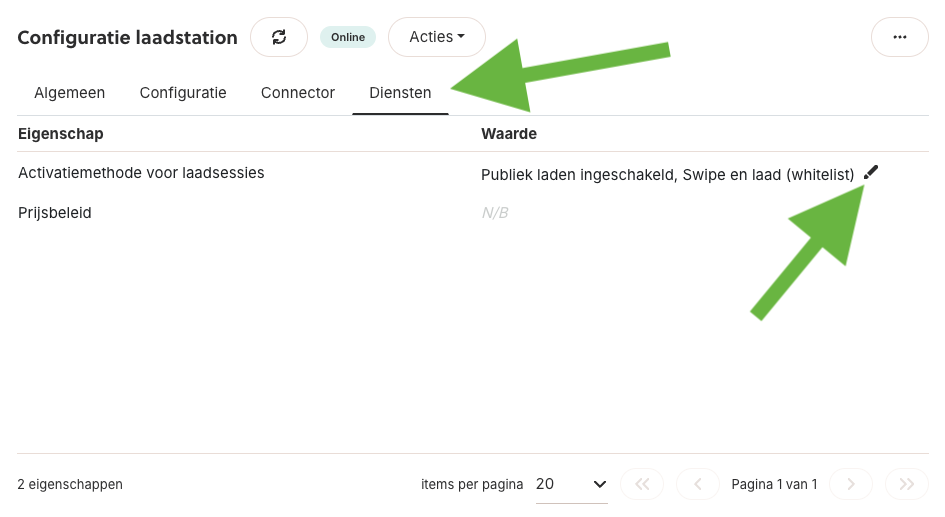
After this, click on the pencil to the right under activation method for charging sessions.
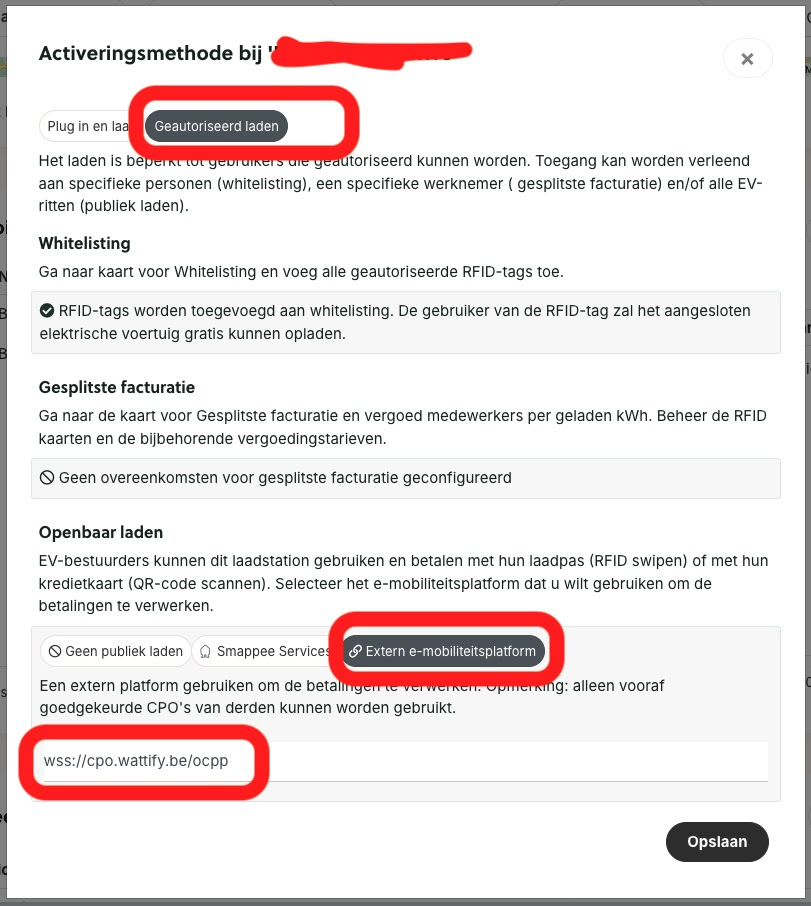
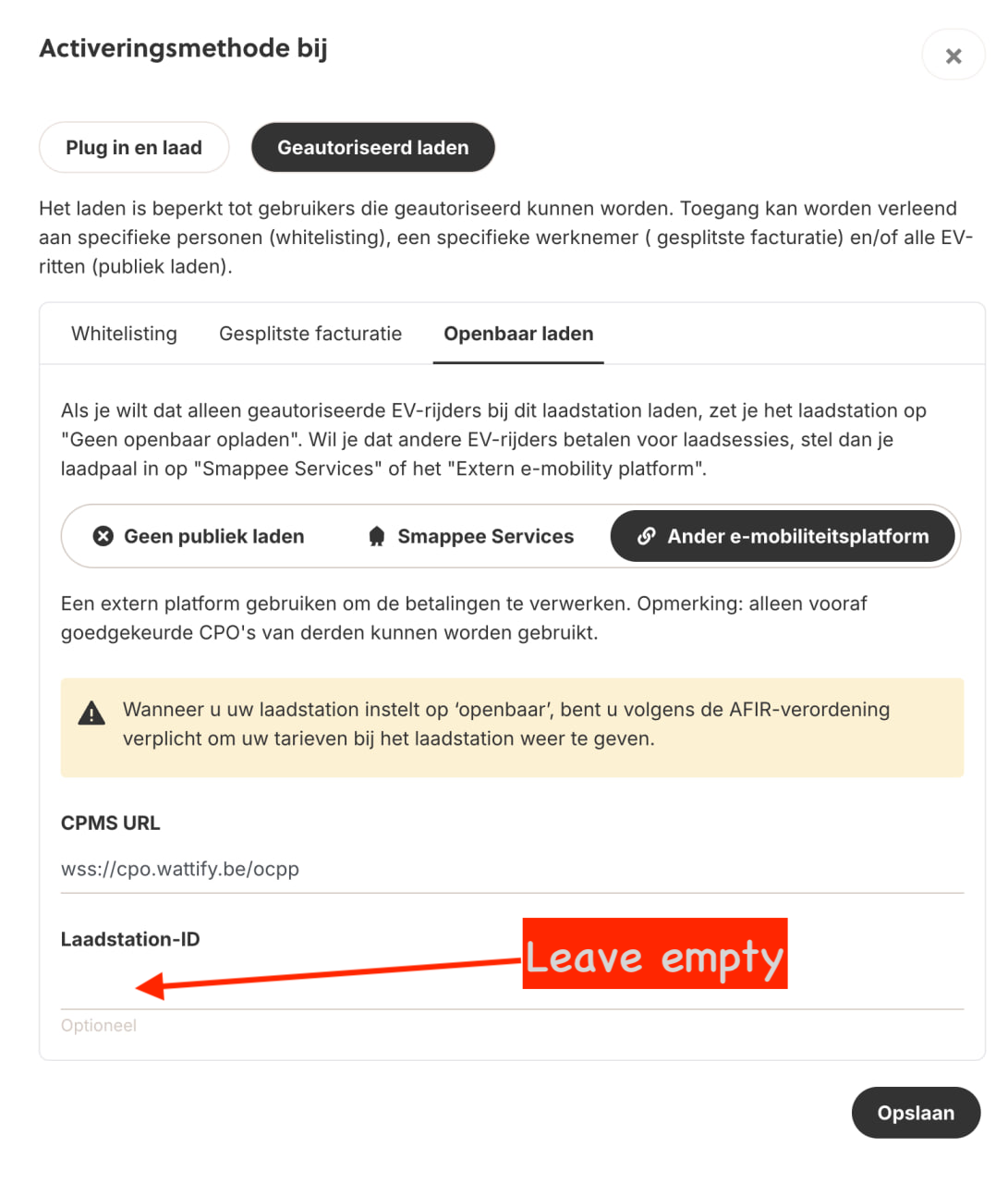
Make sure that the settings indicated in red above are adopted.
ATTENTION: If you also use smappee's whitelisting in the above screen, charging sessions that are whitelisted by smappee will not be registered on the wattify platform! So local whitelisting is only necessary if you do not need processing of those sessions on the wattify platform.
IMPORTANT: The serial number of your smappee device always starts with the digit 6. On the wattify platform, the smappee device will always identify itself as SMP_ followed by the serial number. So if you have serial number 62999999 then the charging station on wattify should be named SMP_62999999.